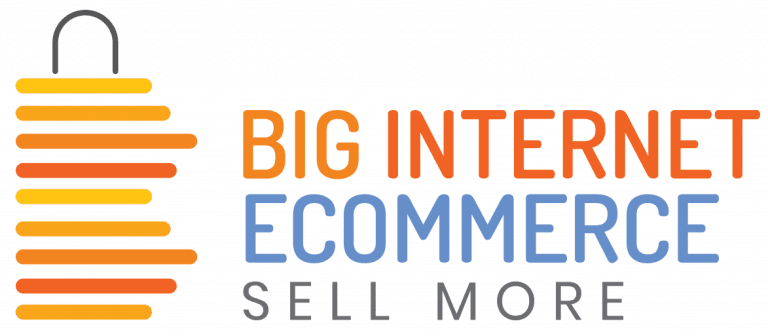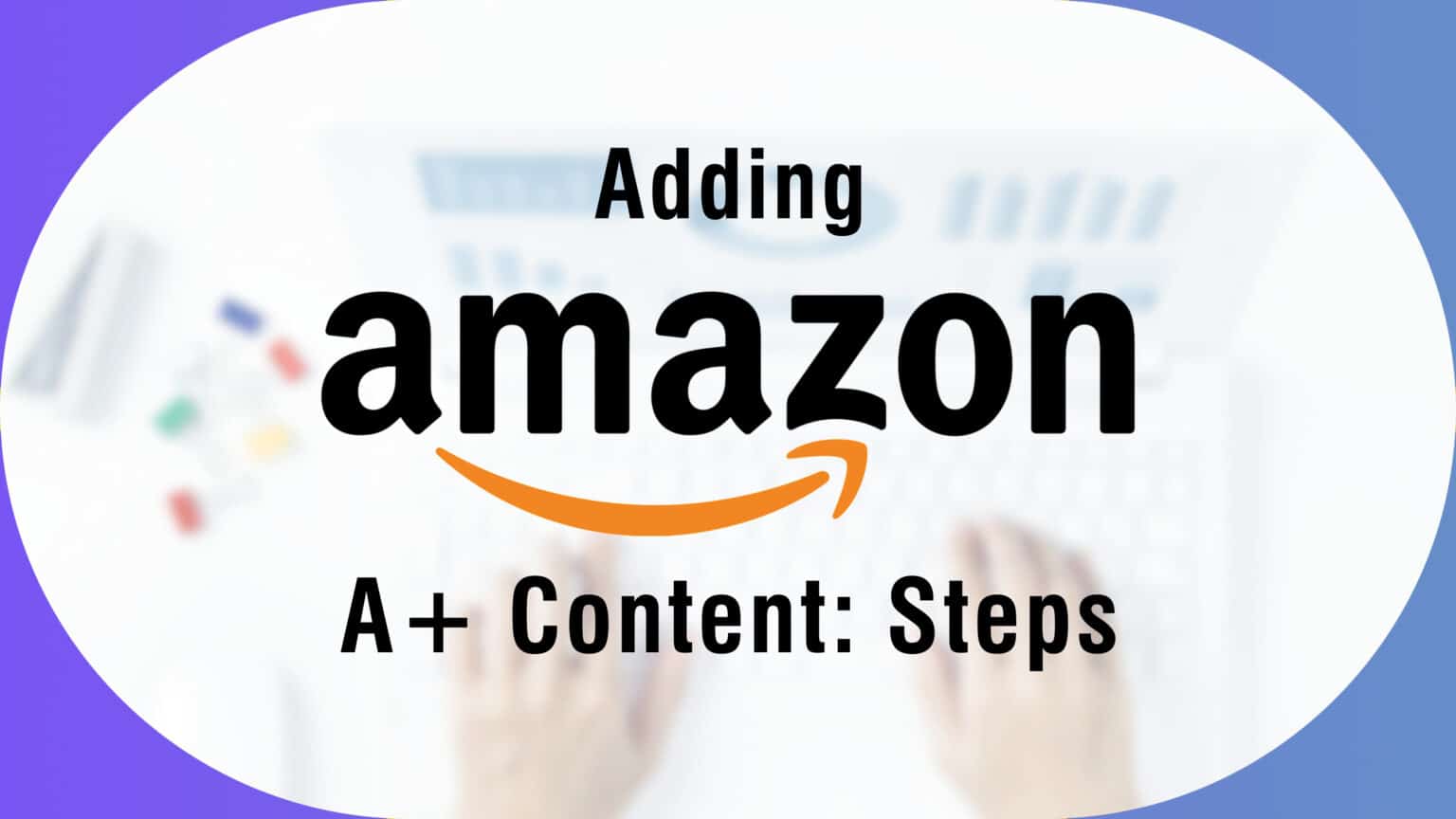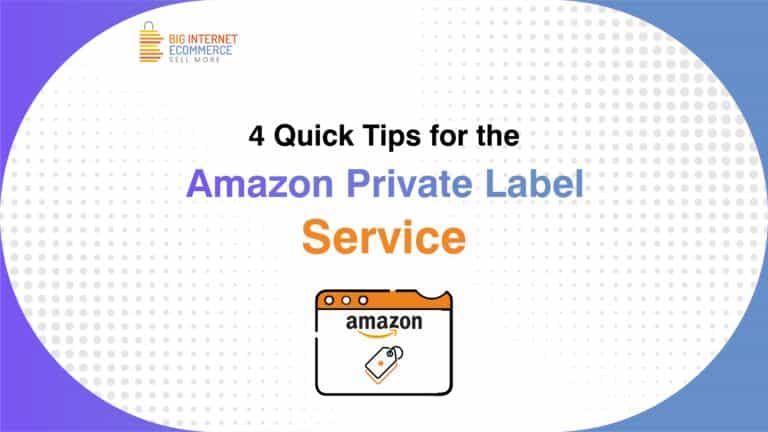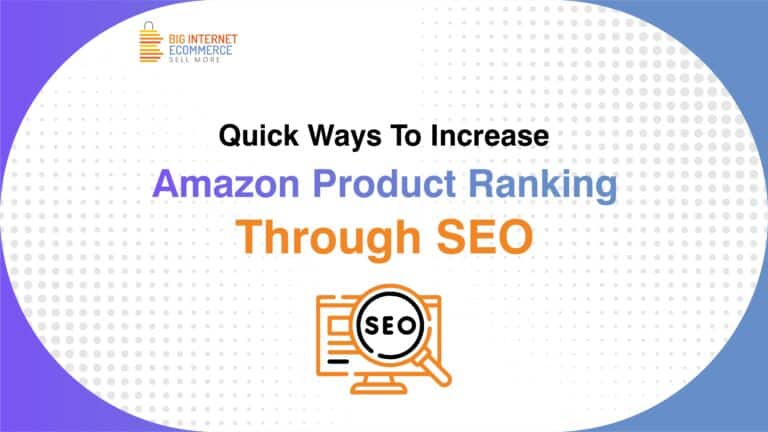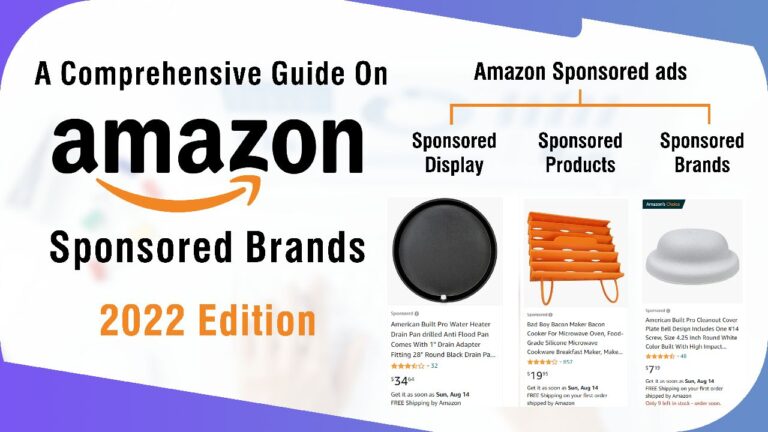Brands can add enhanced material to the portion of their product listings that contains the product description thanks to Amazon A+ Content. After selecting a layout from a selection, they can add eye-catching graphics and photos.
Your product descriptions are limited to plain text only without Amazon A+ Content. As a result, it is difficult to effectively attract customers.
Steps to Add The Best Amazon A+ Content
- Authenticate your account.
Enter your Amazon Seller Central login information. (Vendors can instead visit Amazon Vendor Central.) When you join the Amazon Brand Registry, the A+ Content Manager is located in the advertising tab.
2) Select a product name or ASIN
You can perform a search and choose the product for which you wish to write A+ Content. You can also decide to “Start producing A+ Content” and then attach it to a product later. Amazon will suggest the popular listings that profit the most from premium content if you’re unsure where to begin. It’s a good idea to update the descriptions of complicated or often returned products.
3) Specify a few fundamentals
Here, you only need to adhere to the on-screen instructions. A language selection and a content name are required.
4) Choose a layout
Each product description can have up to five content modules, a logo, and a brief written description. Use a comparison chart to help customers choose the best option if you sell several variations of the same product. Or you might use the four-image highlights module if you have a visually stunning product. Depending on the categories your products are in, Amazon will also recommend modules for you to use.
Ensure that images have a good resolution so that customers can zoom in. Ensure that the wording and design you use match the content published by your brand on other media. Your brand should be reflected in your A+ content. Make sure to include a brief description of each image that will assist anyone who cannot view it in understanding it.
6) View before submitting
Your product description can be previewed on both desktop and mobile platforms. You can then submit your design for approval after you are satisfied with how it looks.
7) Improving your A+ Content Amazon
Within 24 hours after approval, your listing will be updated. If not, Amazon will request that you review your submission.
To get more details about Amazon A+ content best practices, visit the BIE website now.