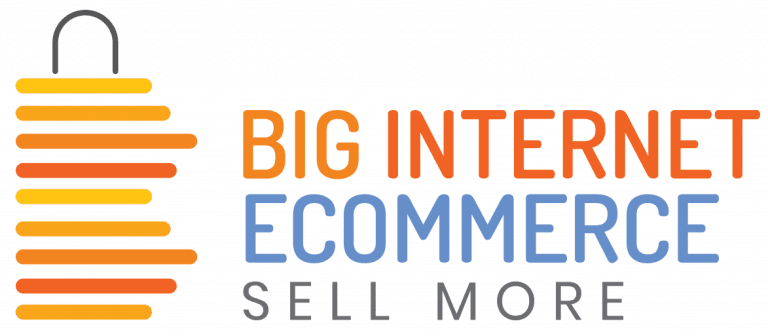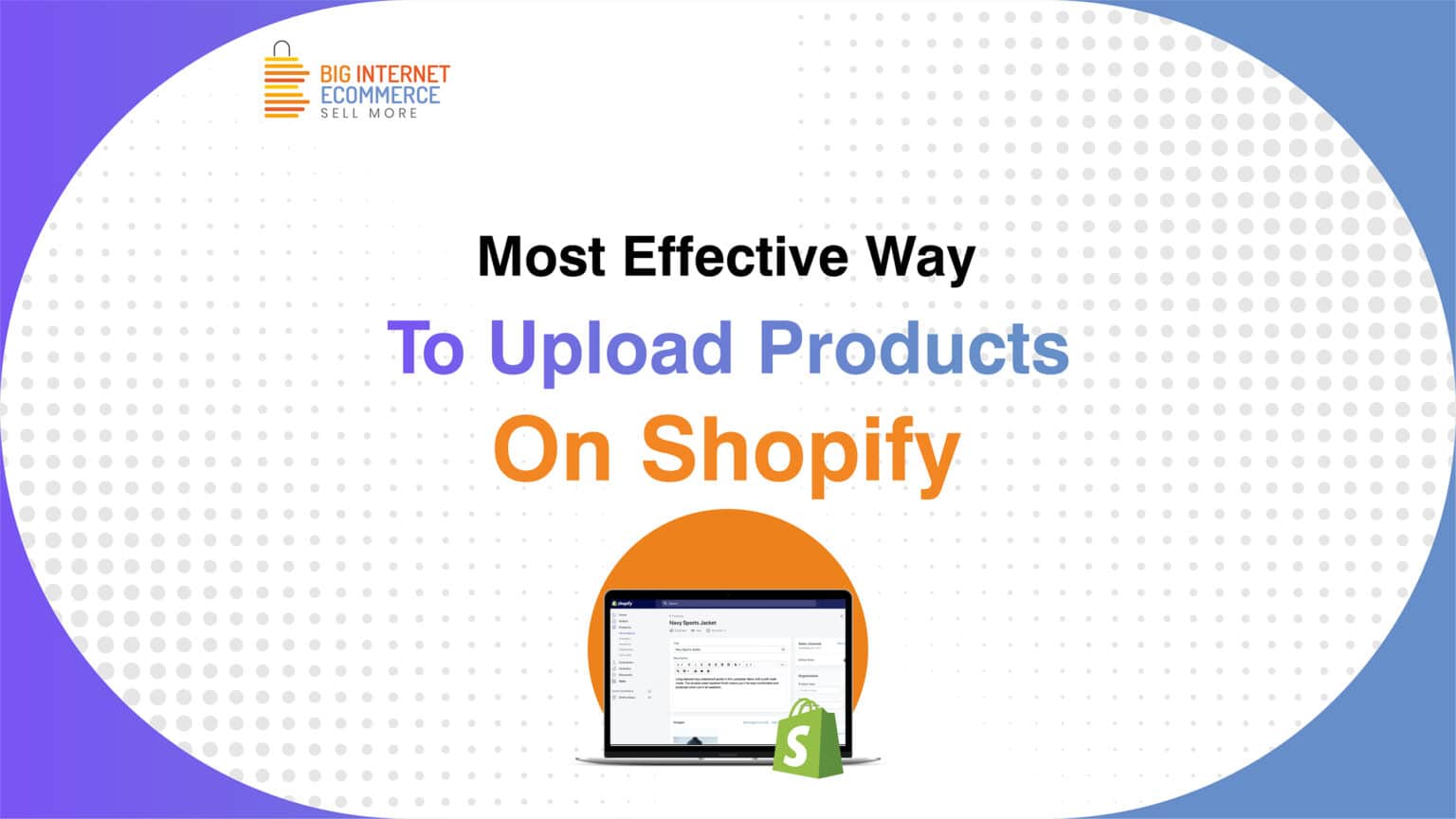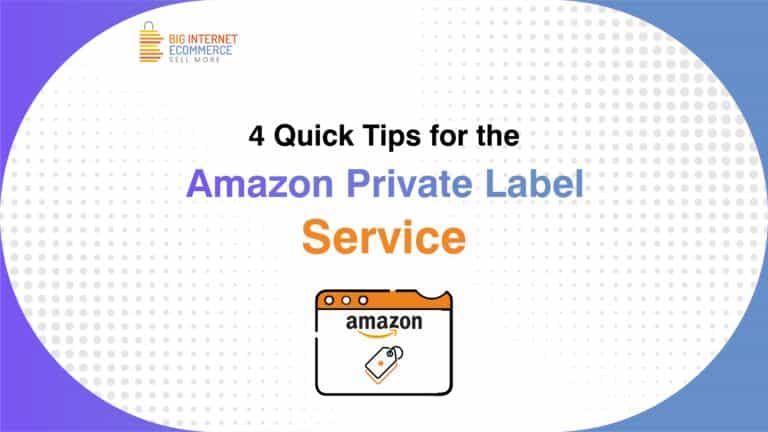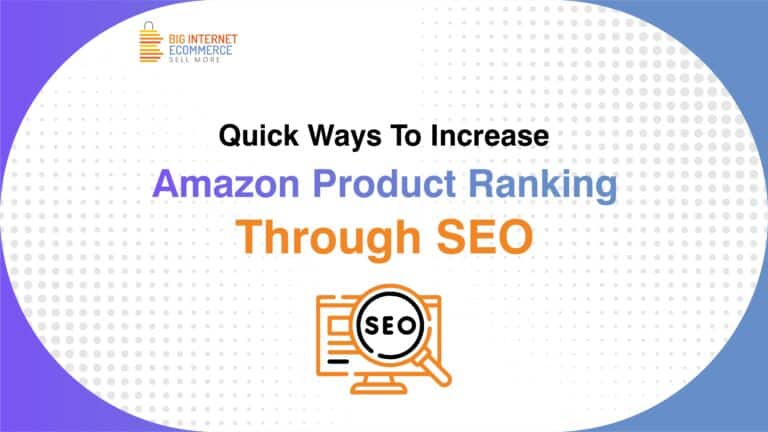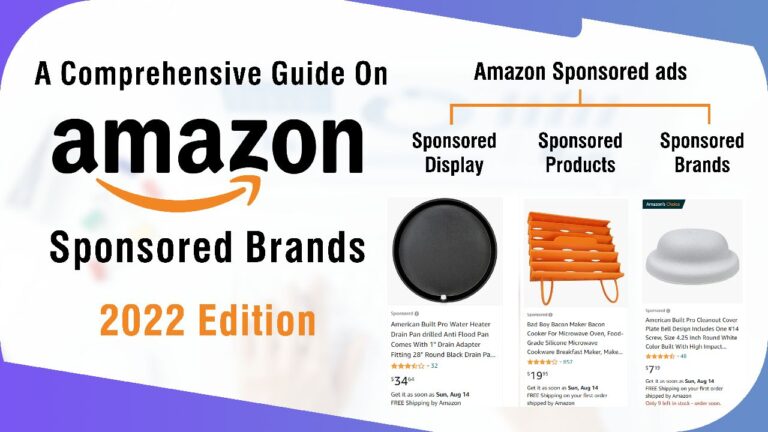For many business owners, opening a Shopify store is the first step toward success online. It is quick and simple to start making online sales using Shopify’s user-friendly website building environment. With templates, you can not only build a gorgeous brand image but also have access to a wealth of useful add-ons and plugins from the Shopify shop.
How to Upload Products on Shopify effectively?
According to your requirements, you can add or alter the product information. The methods that demonstrate how to add products on Shopify efficiently are shown below:
- Step 1: Go to the navigation bar on the left after logging into Shopify admin. Select “Products” from the menu in the bar. Select the option that says “All Products” from the list.
- Step 2: Simply click the “Add Product” button on the right top of the product page.
- Step 3: Enter the product’s title and any further information. You are now prepared to begin adding content to your product page. Details about your product will comprise items like:
- Product Title
- Description
- Product Type
- Vendor
- Step 4: On the right top, select the “Save” button.
How to Add Products on Shopify POS
From the Products screen in the Shopify POS, you can add new products. Other sales channels won’t display the products you create here until you change the settings in Shopify. For Shopify POS items to be created, an internet connection is required. Click the + button and select Add product to add a new product here.
You can enter information about the product, such as its price, title, and inventory status, in the add product window. Keep in mind that you must hit the picture option and choose an image from your files if you want to add a product image. The front-facing camera on your POS system can also be used at that time to take a picture of the product.
Tap on Save product when you’re ready to make this one item available for checkout. As a result, the item will show up on the Shopify website’s products page as well as the POS’s checkout screen. As an admin with Shopify, you can open a product from the Products page and make changes or delete it. Direct product deletion or editing is not possible in Shopify.
With the information mentioned above, you now know how to add products on Shopify POS as well as how to upload products on Shopify. To learn more about how this can be done visit the Big Internet Ecommerce
website right away.